Sap Web Dispatcher Installation- Step By Step
Introduction:
In this document, I would like to explain the steps of how to install a Sap Web dispatcher, that we can use for connecting backend system on dispatcher port for secure routing and connectivity of backend and frontend systems, there are varies ways to install the SAP Web dispatcher, but I am putting the simplest way of using SWPM tool, steps are as below.- Download the latest version and patch level of sap web dispatcher as per your OS environment from Market place.
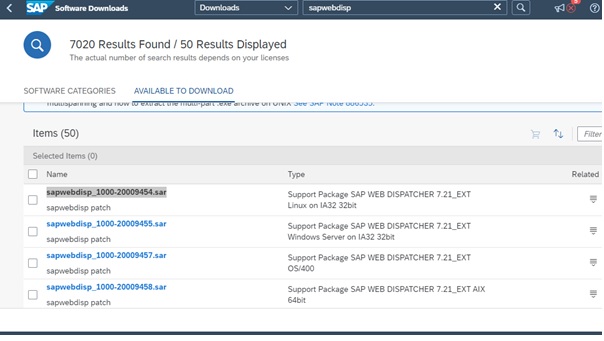
- Run Software Provisioning manager the lower version available on the Sap Market Place, as you will not find the option of web dispatcher installation in the higher version.
- Select the option for Sap Web Dispatcher (Unicode) and start the installation.

- Select Custom option to get more selection window as per your choice, if you select Typical option, you will get pre-defined template and choice of selection will be very less.

- You can Provide Sap System ID and Sap Mount directory as per your choice, so provide the information as below in the example in my case.

- Provide the details of Master password for the application of your choice.

- Under Package path, please provide the location of the Web Dispatcher SAR file

- You may uncheck the option for upgrade sap host agent, and you can upgrade it later if it is required.

- Put the number of Sap Web Dispatcher as per your choice and provide virtual host name of sap web dispatcher as per your choice, example is given in below screen.

- Under Message server option, we have to provide the details of backend system which is connected to web dispatcher or you can also uncheck this option and later you can add backend system message server details by editing the web dispatcher profile.

- Below is the default value, which will appear for the web dispatcher, keep the same or you can make the change in the value of your choice, select the option configure HTTP port.
- Provide the password of your choice of for webadm user, this user will be user to login web dispatcher portal.
- Installation in-progress, it will take approximately 15 to 20 minutes depending upon hardware.
- You will find the link as below for Sap Web Dispatcher URL, and you can login and perform post activity as per your business need.
Link –https://<hostname>:44321/sap/wdisp/admin/public/default.html
User ID: webadm
Master Password:
Conclusion:
We have now understood that by using Software Provisioning manager, we can easily install and manage the pre- and post-configuration of Sap Web Dispatcher, and it required less manual editing and configuration of Dispatcher.












0 Comments