Prerequisites–
1) SAP Netweaver 7.5 As Java System (ADS should be installed).
2) SAP S4HANA system
Login to the portal system.
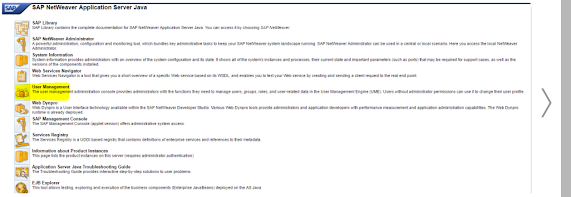
Create ADSUSER and assign the SAP_ADSCALLER and SAP_ADSMONITOR in the role tab.
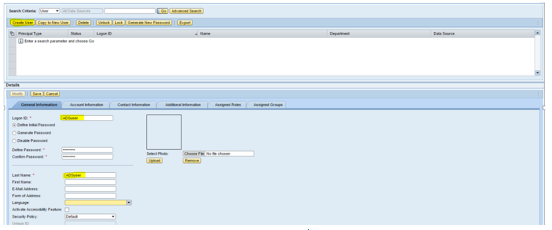
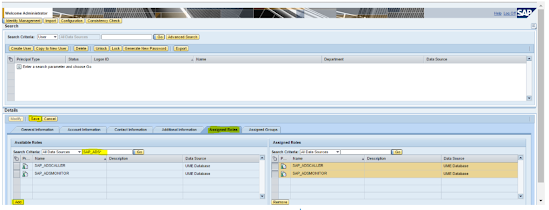
Login to S/4HANA System and enter transaction “sm59” to maintain RFC Connection
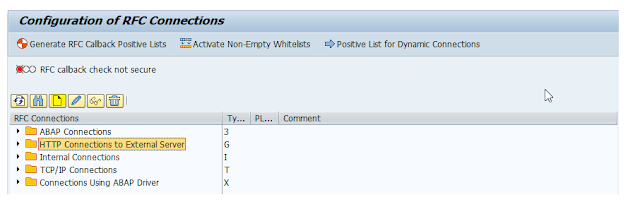
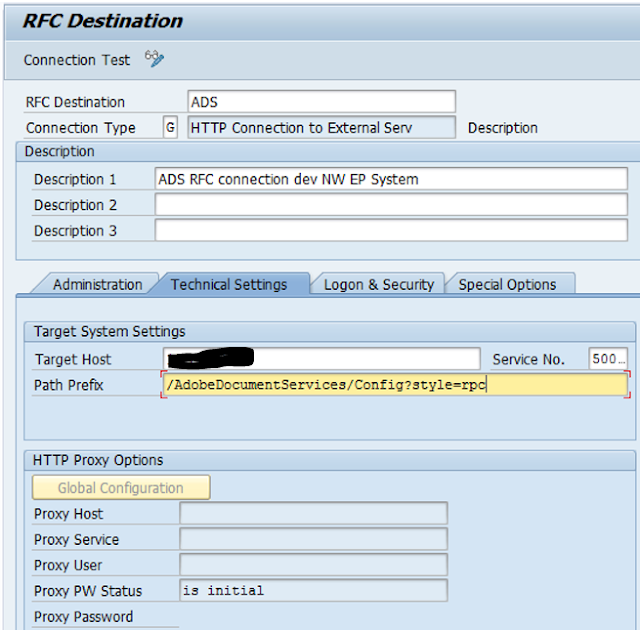
enter the user created in the portal system. ADSuser
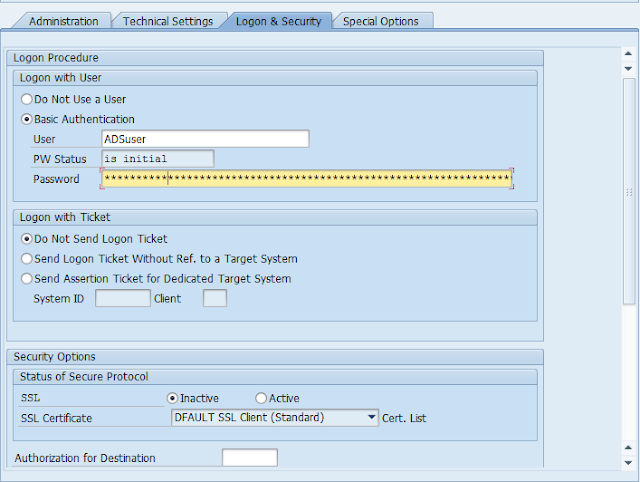
Go to PFCG tcode and create an empty role named as ADSCALLERS
creat a user account in SU01
ADS_AGENT
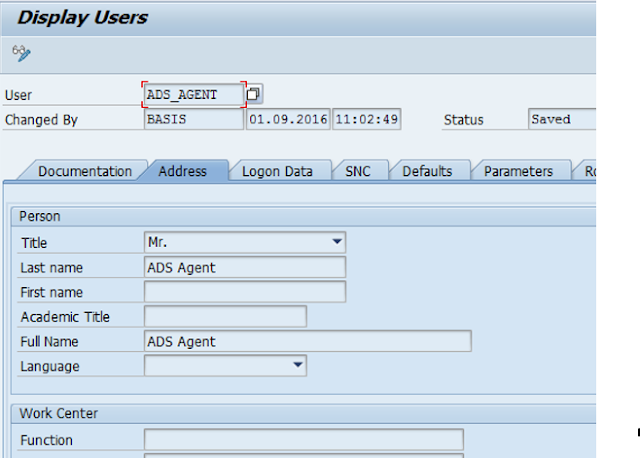
The user should be system user.
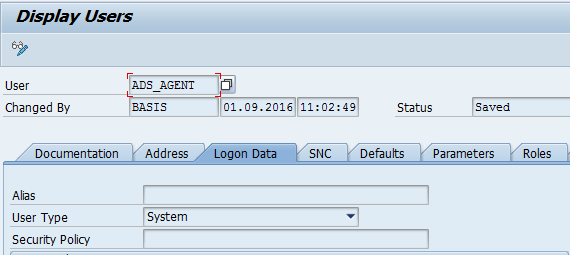
Assign the role
ADSCALLERS
SAP_BC_FPADS_ICF
SAP_BC_FP_ICF
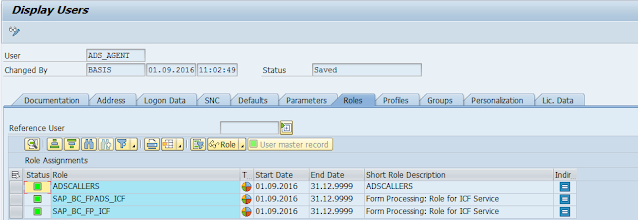
Activate the service in SICF
Now open transaction “sicf” and Service Name as “fp”
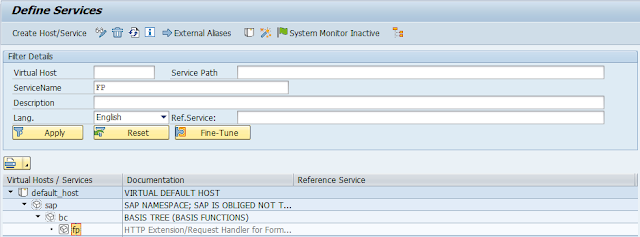
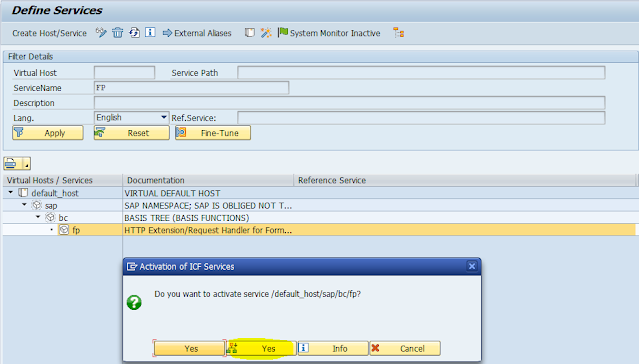
Configuring: ADS to ABAP,
Go to a portal page

Create a new destination with destination name FP_ICF_DATA_<SID> with destination type as HTTP
SID is of S4HANA system
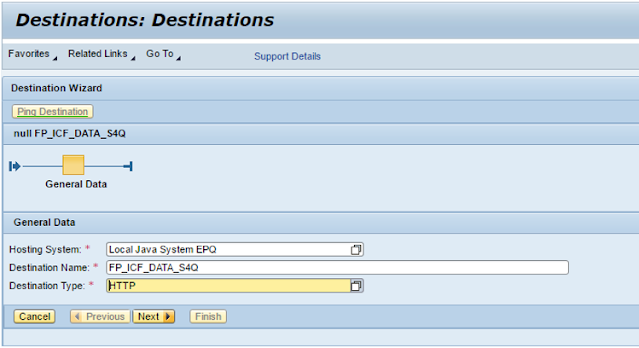
Maintain the connection URL along with port of http service of ABAP System.
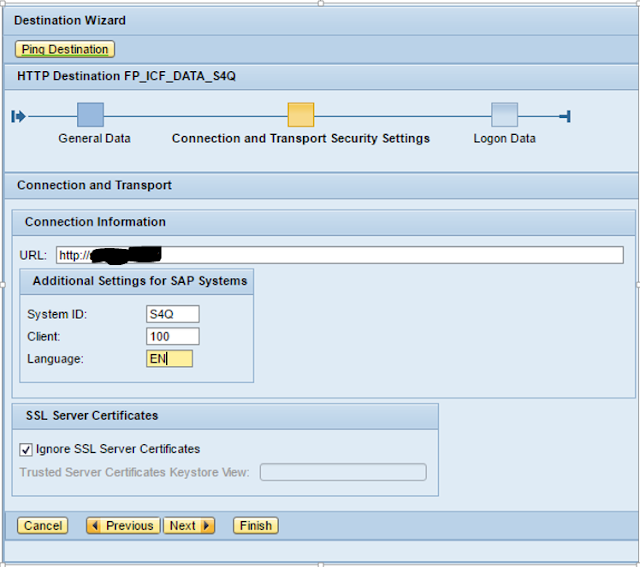
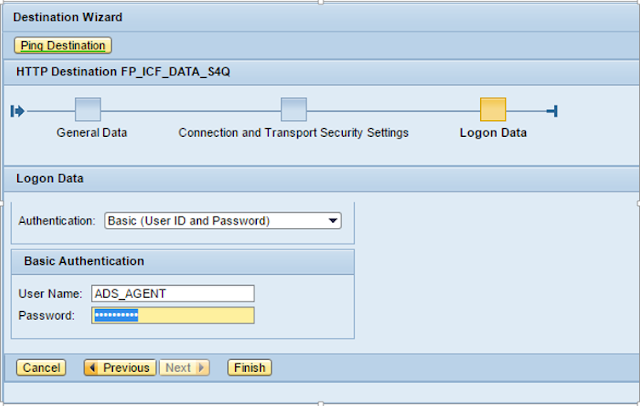

Also, open SLD functions with the following URL http://host:port/sld/fun
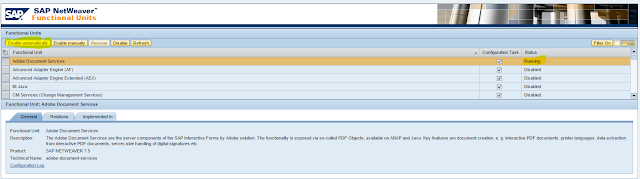 click on enable automatically
click on enable automaticallyAlso, login to NWA… Select SOA Management -> Technical Configuration -> Destination Template Management

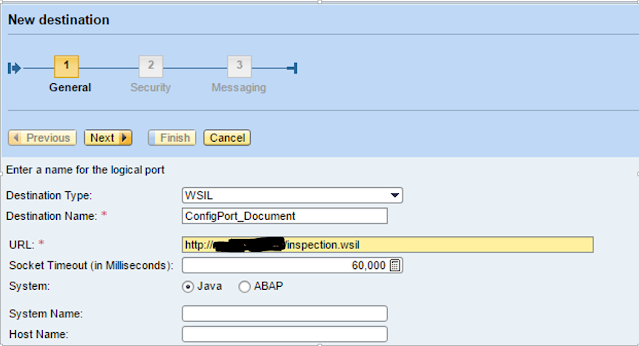
Click on Security Tab
Select Authentication ‘HTTP Authentication’ and ‘User ID/Password (Basic)’
Select ‘Details’ and enter the user ADSUser and the corresponding password
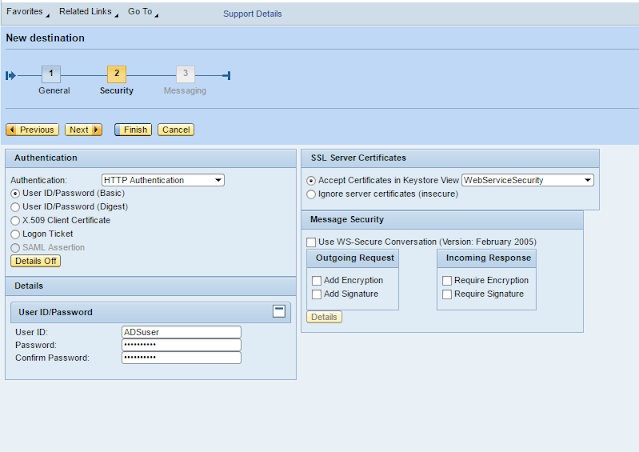
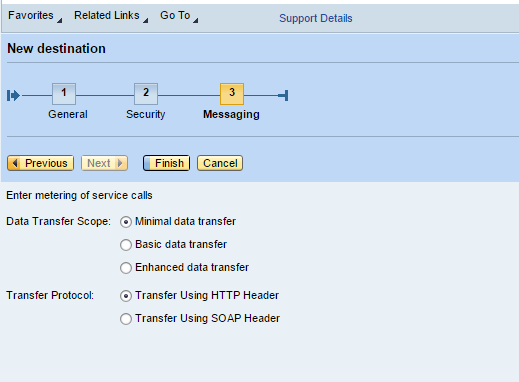
click finish.
Testing ADS Configuration:
Checking ADS Configuration in an ABAP Environment
1. Log on to the AS ABAP system.
Start the transaction SA38.
Enter the program name FP_TEST_00.
Choose Program Execute (F8)
Make sure, that the following default values are entered in the respective fields:
Form: FP_TEST_00
ADS Connection: ADS or the RFC Destination name specified in your system (if it does not correspond to the default entry)
Choose Program Execute (F8)
Enter the Output Device.
Choose Print Preview.
If the system displays a form containing several lines on two pages, the ADS configuration is correct. Otherwise, perform the
tests described below.
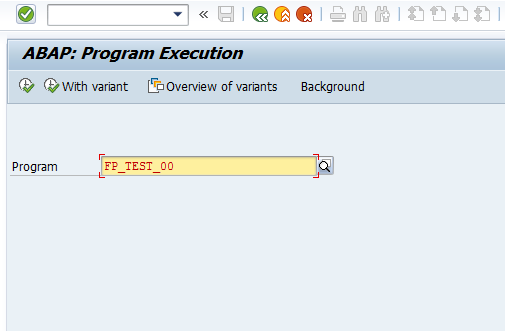
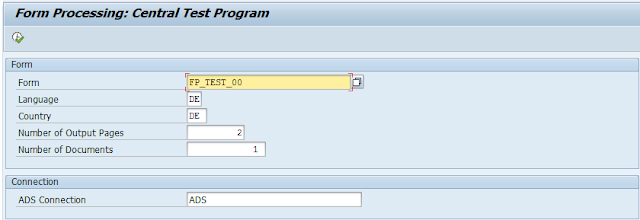
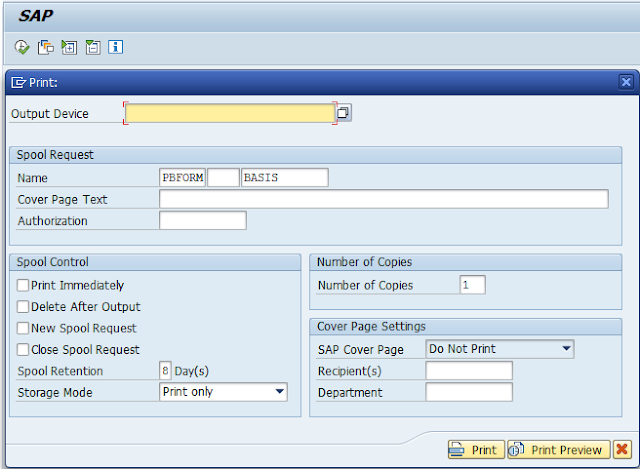
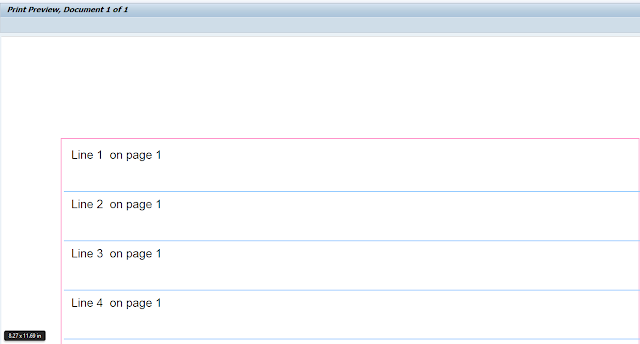
Checking the ABAP Connection to ADS
Log on to your SAP system.
Start the transaction SA38.
Enter the name of the test report FP_PDF_TEST_00.
Enter the name of the connection. Enter the default name ADS, or, if you have specified another name, the one you are using in your system.
Choose Execute (F8).
If the configuration is correct, the system displays the version number of the Adobe Document Services.
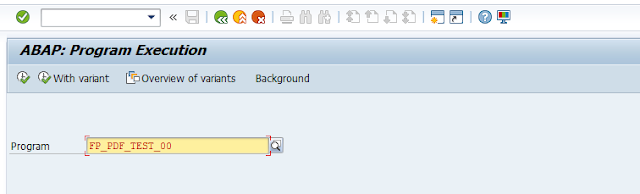
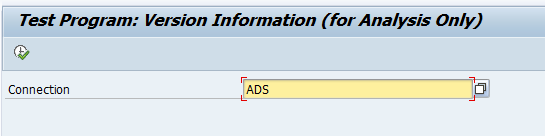
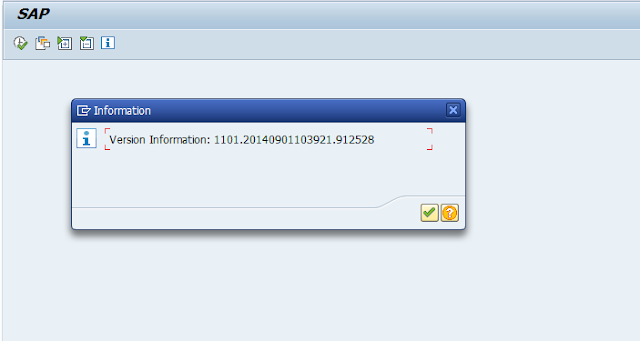
Checking the Destination Service and the ICF Service
Log on to your SAP NetWeaver AS ABAP system.
Call transaction SA38.
Enter the name of the test report
Execute the test without choosing the option With
Destination Service.
The system renders a test form in the background
without using the destination service and displays the size of the created PDF.
Execute the test again. Now select the option With
Destination Service.
If the settings of the destination service are
correct, the system displays the same message as before (see step 5).










0 Comments